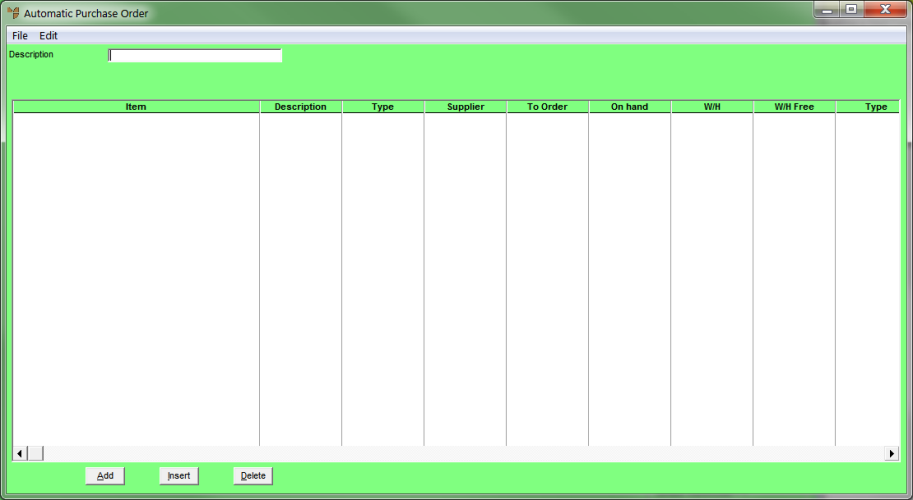
Use this procedure to create a new automatic purchase order batch. This batch can contain automatic purchase orders for suppliers, automatic stock transfers from warehouses with excess stock, or both.
Micronet displays the Automatic Purchase Order screen.
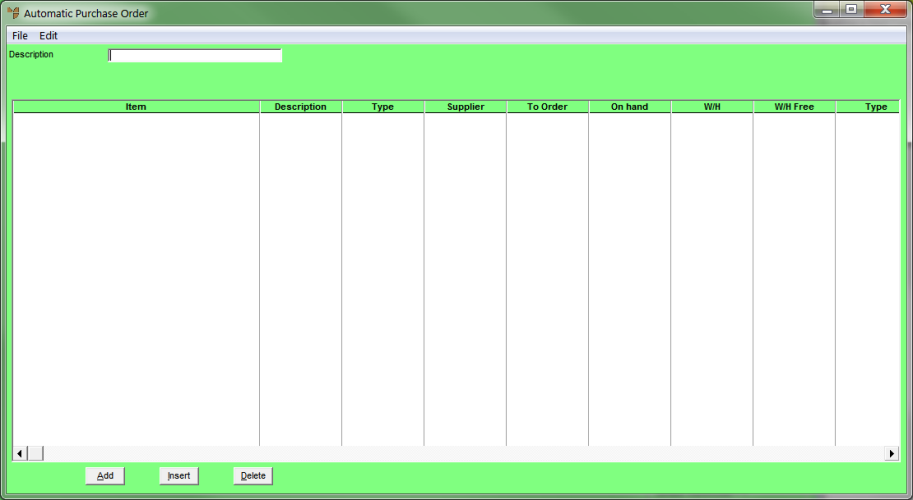
Select whether you want to use the Automatic Purchase Order Header which is compatible with Micronet version 2.6 or version 2.7.
Refer to "Automatic Purchase Order - Edit - 2.6 Compatible" and "Automatic Purchase Order - Edit - 2.7 Screen".
Micronet displays the Automatic Purchase Order Header screen.
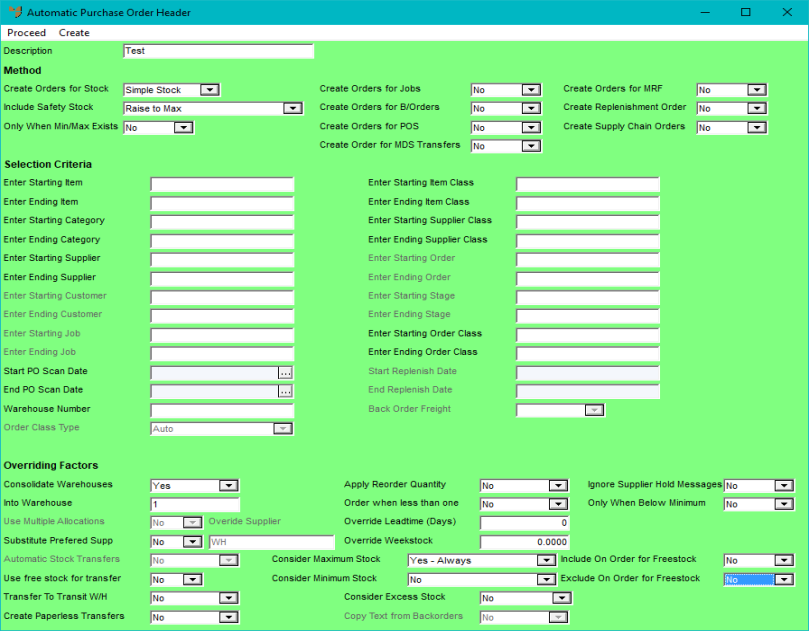
If you are using Micronet v2.7, the screen looks different depending on whether you selected Micronet v2.6 or v2.7. However, both screens contain the same fields – just in slightly different layouts. See the links above for more details.
For information about using this screen – whether you are using Micronet v2.6, 2.7 or 2.8 – refer to "Maintaining the Automatic Purchase Order Header".